How To Create Multiple User Profiles In Google Chrome ?
Each and every user of Google chrome or any other browser might have come across a situation where you have to log out for using another email id or a social networking account.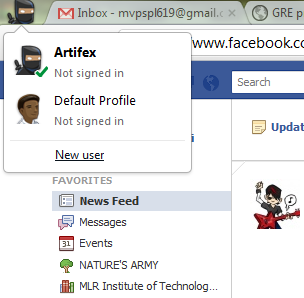
Trust me; This is one of the hectic job any internet-user has to do.
This Is Trouble No More. Google Chrome has a new feature called "USERS" in order to remove the fore-said problem.
You must install the latest version of Google Chrome in order to get this feature. Or you can simple update your existing Chrome to the latest version.
For updating your already installed chrome, just click on the wrench icon below the X button and select "About Google Chrome". It will be updated automatically. Don't close this little window until it gets updated completely.
Coming to this new feature, it requires just a click to switch between different accounts or email addresses.
How to Get This New Feature ?
After you get the new version of Chrome, click the Wrench icon right below the X button and select Options.
In the options menu, select "Personal Stuff". Or just copy and paste "chrome://settings/personal" into the browser and press enter.
You will see a new option named "Users" right below the "Sign in" option. They are the different users that you may set-up to access different accounts or email addresses.
You can select pre-loaded images given there in order to differentiate between the users.
After you set-up the required users, all you have to is open the respective user and store your email id or social networking account credentials.
Now you may wonder, "How do I switch between these users ?"
Don't worry. Just take a look at the TOP-LEFT corner of your chrome.
Surprised ?
That is the image of the respective user that is currently active.
To switch between users, all you have to do is just click on the image at the top-left corner of the browser and select the required user from the drop-down menu.
If you want to add a new user, you can do it from the drop-down itself.
It's That Simple.
For Any Queries, feel free to contact me.
Happy Browsing.
The Artifex.





















